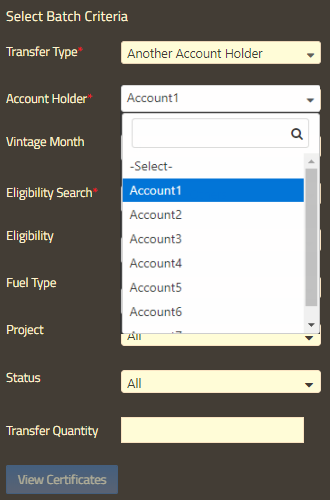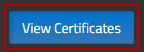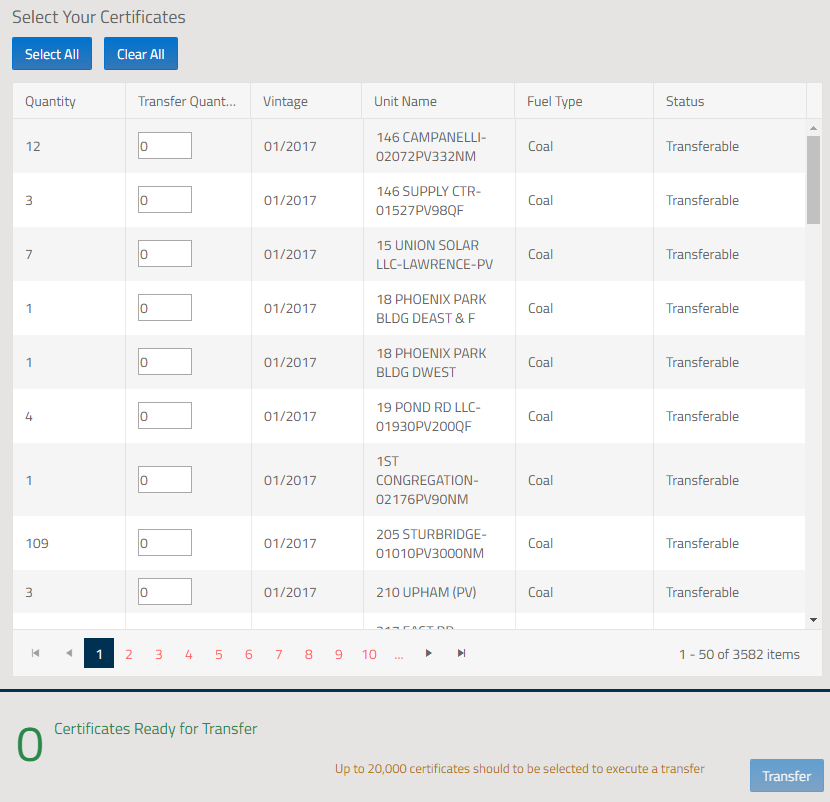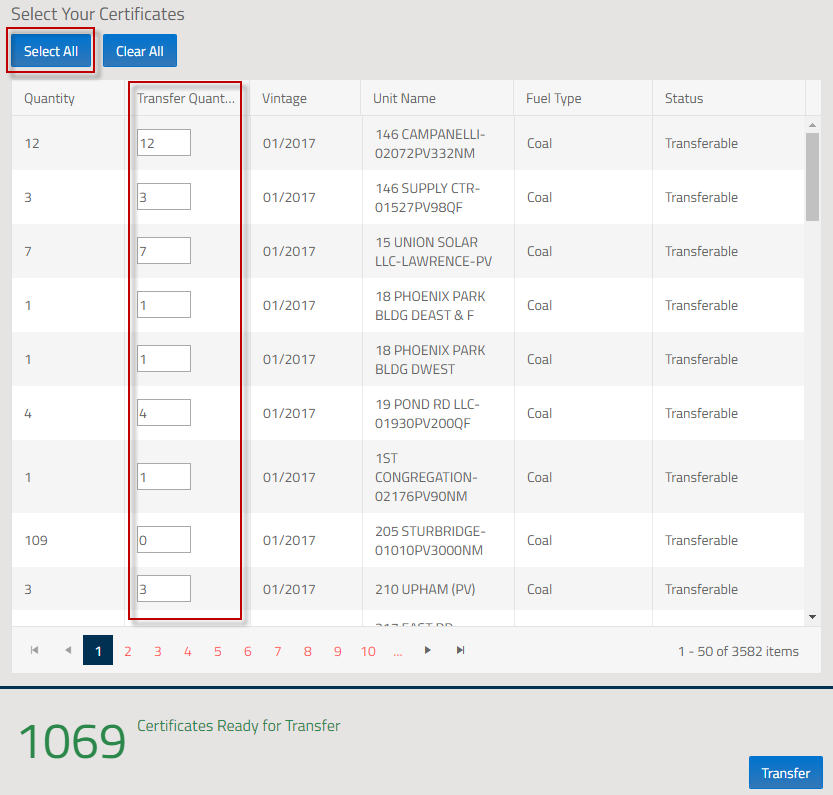Transfer Certificates to Another Account Holder
To initiate a GIS Certificate Transfer to Another Account Holder, User takes the following steps:
- Log in to NEPOOL GIS.
- In the Account Dashboard, User clicks on the Transfer option from the menu bar as shown below:
- In the Select Batch Criteria section on the left pane, User selects Another Account Holder from the Transfer Type drop-down. The dynamic Selection Criteria is driven off of the transfer type selection.
- Under the Account Holder drop-down in the Select Batch Criteria section, User selects the Account Holder that will be receiving the Certificates.
Note: A search box is displayed in the drop-down to allow users to type in the account holder name from the drop-down to narrow down the Account Holder list.
- Under the Eligibility Search drop-down in the Select Batch Criteria section, User selects an eligibility search option.
- Selected + Others – Searches for certificate holdings that have all the selected and zero or more other eligibilities.
- Selected Only – Searches for certificate holdings that have only the selected eligibilities.
- At Least One – Searches for certificate holding that have at least one selected eligibility and zero or more other eligibilities
- Select additional batch criteria under the remaining optional fields Vintage Month, Eligibility, Fuel Type, Project, Status, and/or Add Transfer quantity.
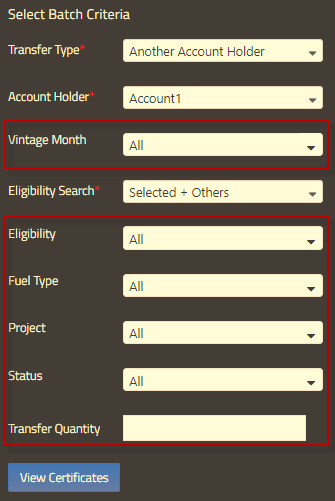
Note: In the Transfer Quantity field of the selection criteria, User can enter the total number of RECs to transfer without having to manually select the batch(es) in the right pane.
- Once all the options are selected, User clicks on the ‘View Certificates’ button to populate the requested data on the right pane.
- After clicking the ‘View Certificates’ button, the right pane populates the data result based on the options selected in the Select Batch Criteria.
Note: If Transfer Quantity was entered in the selection criteria, the Transfer Quantity column displays selected REC quantities for batches up to the quantity entered.
- In the Select Your Certificates section on the right pane, User either clicks ‘Select All’ button to select all the Certificates or enters in the specific quantity to transfer for each batch under the Transfer Quantity column.
Note: Clicking the ‘Select All’ or ‘Clear All’ buttons only impacts the REC batches on the current page. User can select or clear additional batches from multiple pages on the right pane.
- User clicks the ‘Transfer’ button to execute Certificate transfer to the designated Account Holder selected from the selection criteria.
Note: After initiating a Certificate transfer to another Account Holder, automated emails are sent to both Transferor and Transferee. The transferred Certificates are marked as “Pending” in the Transferor’s Outbox until the Transferee either accepts or rejects the Certificate transfer. If the Transferee rejects the Certificate transfer, the Certificates will be returned to the Transferor’s account. If the Transferee does not accept the Certificate transfer by the end of the respective quarter’s trading period, the Certificate will be returned to the Transferor’s account.
Click on the following hyperlink to download the NEPOOL GIS Certificate Transfers to Another Account Holder User Guide.