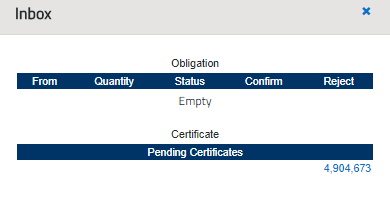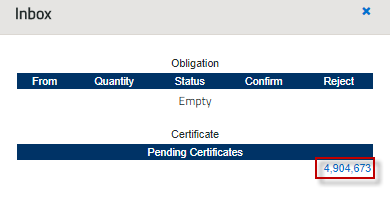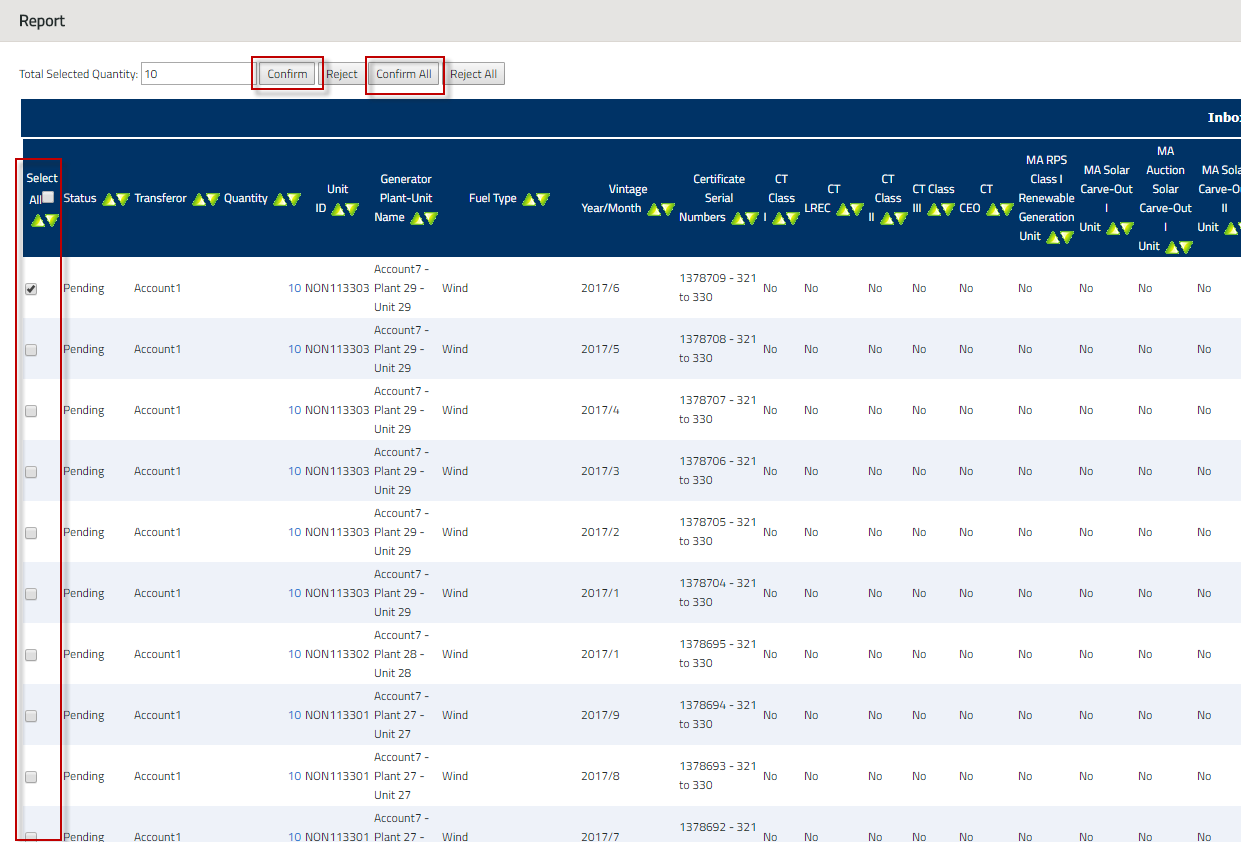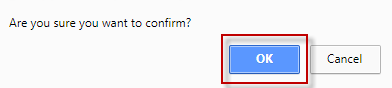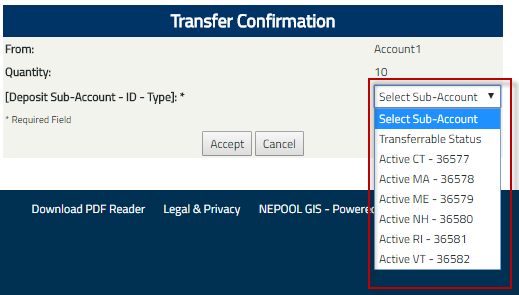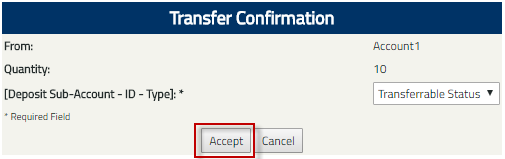Accept Certificate Transfer
Once a REC transfer is initiated by the Transferor, the Transferee reviews the Inbox module to accept or reject the new REC Transfer requests.
To accept a REC Transfer, the Transferee takes the following steps:
- In the Account Dashboard, locate the Inbox
- Under the Inbox module, click the quantity hyperlink under Pending Certificates.
- Select the checkbox(es) under the Select All column and click the ‘Confirm’ button to accept the selected REC transfer(s) or click on the Confirm All button to accept all REC Transfers in the Inbox.
- Click the ‘OK’ button to confirm selection.
- In the Transfer Confirmation screen, select the Sub-Account where the accepted RECs are to be deposited.
- Click the Accept button to confirm the location where the RECs will be deposited.
- Transferor and Transferee will be notified via email of the confirmed REC Transfer.
Click on the following hyperlink to download the NEPOOL GIS Certificate Transfers to Another Account Holder User Guide.