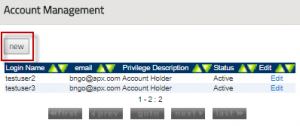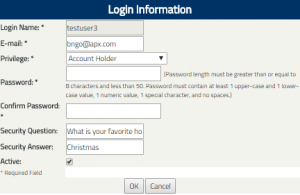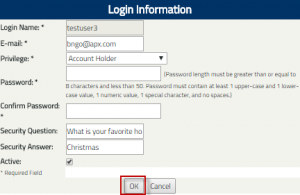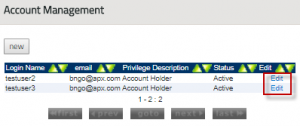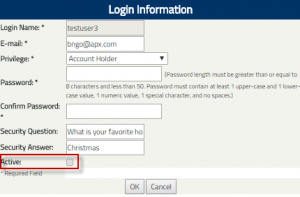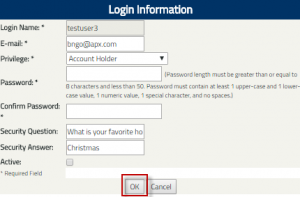Manage Account Logins
The GIS-Specific Contact (Account Manager) for a GIS account manages Logins for all users in their account. The GIS-Specific Contact can add new logins, edit existing logins, and deactivate logins from their account.
Add New Logins
- In the Account Dashboard, go to the Account Management module and click the ‘Login Management’ hyperlink as shown below:
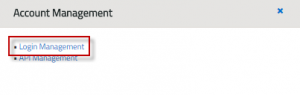
- In the Account Management screen, click the ‘new’ button.
- In the Login Information screen, enter data into the fields on the form and designate login privilege for additional users.
- Privilege Description
- Account Holder – User is permitted to register projects and manage certificates.
- Account Holder – View Only – User is only permitted to view account reports.
- Click the OK button to create new login.
Note: New users will be prompted to change the password after initial login after logging in with the password provided by the GIS-Specific Contact.
Deactivate Login
- In the Account Dashboard, go to the Account Management module and clicks the ‘Login Management’ hyperlink as shown below:
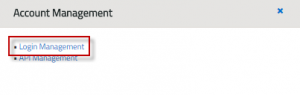
- In the Login Management, click the ‘Edit’ hyperlink for a login.
- In the Login Information screen, uncheck the ‘Active’ checkbox.
- Click the ‘OK’ button to deactivate login.
Click on the following hyperlink to download the NEPOOL GIS UI Navigation User Guide.